This article describes the Bios and Windows XP settings needed to activate the Cool n' Quiet feature on AMD chips.
IMPORTANT NOTE!: If you are having overheating issues, Cool n' Quiet will not solve the problem. Please refer to this article if you are experiencing lockups or emergency shutdowns, or this article if your computer won't even boot.
Step 1: Get the latest CnQ drivers from the AMD website.
If you are using a Phenom chip, the software is here: www.amd.com/us-en/assets/content_type/utilities/AMD_Processor_Driver_1320053.zip
If you are not using a Phenom, the correct driver can be located here:
www.amd.com/us-en/Processors/TechnicalResources/0,,30_182,00.html
Step 2: Enable software control of voltage in BIOS
After you have installed the latest processor drivers from AMD get into BIOS and allow software to make changes to hardware.
First, reboot, and get into BIOS by pressing "delete" after the screen that shows your graphics card information.
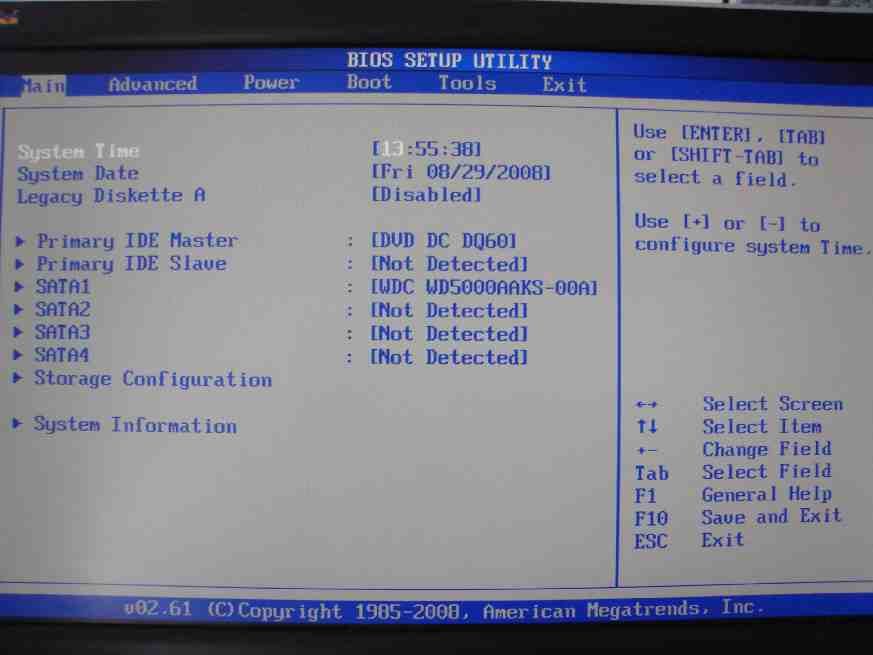



 Kini giliran budak sekolah di Malaysia yg terlampau....
Kini giliran budak sekolah di Malaysia yg terlampau....
 Makin brutal budak sekolah zaman skunk
Makin brutal budak sekolah zaman skunk


 Kilang Server Facebook
Kilang Server Facebook
 Artis korea bunuh diri????
Artis korea bunuh diri????
 Harga Pasaran Tokek @ Gecko tahun 2011
Harga Pasaran Tokek @ Gecko tahun 2011
 Bila bdak perempuan bertudung & berbaju kurung xcited nak main futsal....
Bila bdak perempuan bertudung & berbaju kurung xcited nak main futsal....
 Menarik!!! Main PES 2010 AFF Suzuki Cup 2010. Malaysia pun ada...
Menarik!!! Main PES 2010 AFF Suzuki Cup 2010. Malaysia pun ada...
 How to Reduce Clock Speed
How to Reduce Clock Speed
 Compaq Presario V3715AU device driver for Windows XP
Compaq Presario V3715AU device driver for Windows XP
 Activating Cool n' Quiet in Windows XP
Activating Cool n' Quiet in Windows XP
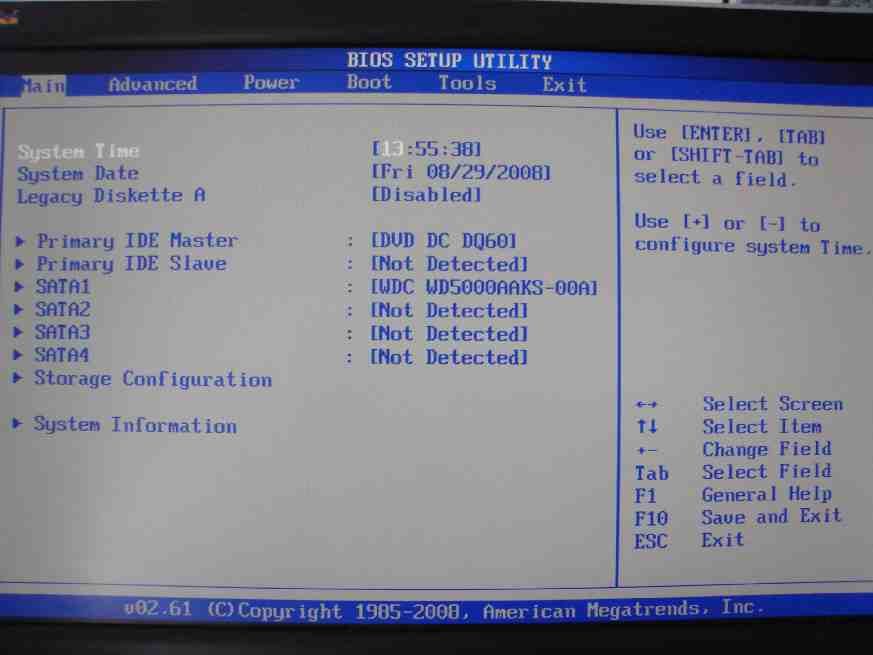
 Aku suka tennis
Aku suka tennis
 CPU is overheating- temperature problem
CPU is overheating- temperature problem
